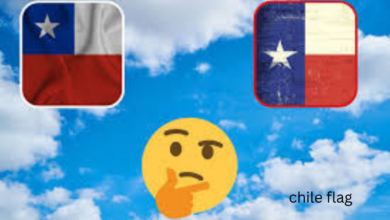How to Delete a Page in Word: A Simple Guide
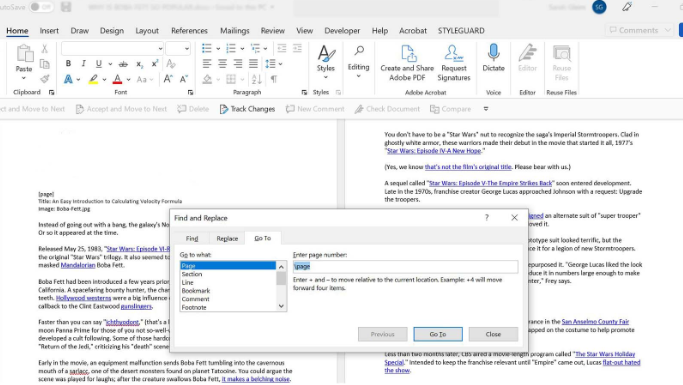
How to delete a page in word might seem tricky, but it’s actually pretty easy! Whether you want to remove a blank page at the end of your document or get rid of content on a page, there are different ways to do it. In this guide, we will show you how to delete a page in Word using simple steps that anyone can follow.
If you’re working on a document and need to delete a page, the easiest method is using the Backspace or Delete key. If you have a blank page at the end of your document, just place your cursor at the end of the text and press the Backspace key. For pages with content, you can use the Navigation Pane to find and delete a specific page. If there are page breaks or section breaks causing problems, we will show you how to remove them too. By the end of this post, you’ll be able to easily delete any page in your Word document.
Step-by-Step Guide: How to Delete a Page in Word
Deleting a page in Word can be done in a few simple steps. First, you can start by using the Backspace or Delete key, especially for a blank page. Place your cursor at the end of the text on the page you want to delete and press the Backspace key until the page is gone. For pages that have content, using the Navigation Pane is a helpful tool. You can locate the specific page and delete it easily by selecting it and pressing the Delete key. Always check for any page breaks or section breaks that may interfere with deleting the page. Removing these breaks might be necessary before you can completely delete the page.
How to Delete a Page in Word Using the Navigation Pane
The Navigation Pane in Word is a handy tool for deleting a page quickly. To use this feature, go to the “View” tab on the ribbon and select the “Navigation Pane” checkbox. Once the pane appears on the left, you will see a list of headings and pages in your document. This makes it easy to scroll through your document and locate the page you want to delete. Once you find it, simply click on the page and press the Delete key on your keyboard. This method is perfect for longer documents where you need to navigate through many pages to find the one you wish to delete.
Easiest Ways to Delete a Blank Page in Word
Deleting a blank page in Word is simple. The easiest way is to place your cursor at the very end of the document and press the Backspace key. If the blank page is at the end of the document, this will quickly remove it. However, if there is a page break or section break, it might be causing the blank page to stay. In this case, you’ll need to go to the “Layout” tab, click on “Breaks,” and select “Remove Page Break.” This will remove any hidden breaks that could be keeping the page in place and help you delete the blank page.
How to Remove Content from a Page in Word
If you want to delete a page with content, the process is a bit different. Begin by navigating to the page you wish to delete. Once there, click and drag your mouse to select the content on the page, including text, images, or tables. After everything is selected, press the Backspace or Delete key on your keyboard. This will remove the content, and the page will be deleted as well. Keep in mind that if there are hidden page breaks or section breaks, they may need to be removed first before the page can be deleted completely. This method is effective for deleting pages with text or mixed content.
Using the Backspace and Delete Keys to Delete a Page in Word
Using the Backspace and Delete keys is the most direct way to delete a page in Word, especially for blank pages or simple documents. To delete a blank page, place your cursor at the end of the page and press the Backspace key repeatedly. If there is content on the page, you can place your cursor at the beginning or end of the page and press the Delete key until the page is removed. For more complex documents with images or tables, this method may require selecting the content first. However, using the Backspace or Delete key is often the quickest method when working with smaller, less complicated documents.
Conclusion
Deleting pages in Word doesn’t have to be hard. With the simple steps shared in this guide, you can easily delete blank pages or content-filled ones. Remember to check for section or page breaks that could cause problems when removing a page. Using tools like the Navigation Pane or the Backspace/Delete keys makes it easier to remove pages without messing up your document.
Always be careful when deleting pages in complex documents. If there are images, tables, or special formats, it’s important to double-check your document after removing pages. By following the right steps, you’ll keep your document looking neat and organized while removing unnecessary pages.
FAQs
Q: How do I delete a blank page in Word?
A: To delete a blank page, place your cursor at the end of the document and press the Backspace key until the page disappears.
Q: Can I delete a page in Word without affecting the formatting?
A: Yes, you can delete a page without affecting the layout by removing any section breaks or page breaks before deleting the content.
Q: Why does my page not delete even after pressing the Delete key?
A: The page may have a section or page break that prevents deletion. Remove the break first by going to the “Layout” tab and selecting “Remove Page Break.”